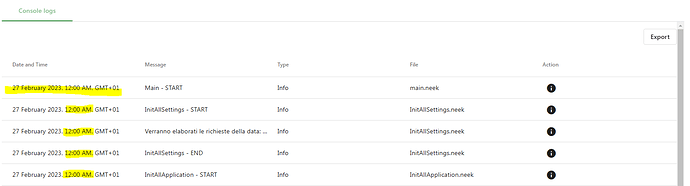Hi,
I noticed that in orchestrator, the processing logs always contain the same time (12:00 AM).
is it possible to have log with the right time?
I create my own logs using the Append to file activity. This way I can customize it how I want. I think that can help you, although I’m not sure that’s what you’re looking for. If it is, let me know so I can share more details about how I do it.
Hi @cris-dsc , yours is a great solution! For now I’ll do as you suggested
But wanted to know if electroneek will ever fix this bug …
Hi @cris-dsc we appreciate your suggestion for another work around. @daniele_arcangeli just aside from the solution provided by @cris-dsc we would kindly request you to open a subsequent ticket for further evaluation of this.
Hello @daniele_arcangeli I found this resource helpful in providing instructions on creating custom logs. It’s a great resource for anyone who wants to create their own logs.
Follow these steps:
- Create a spreadsheet in Google Sheets
- Get the spreadsheet ID — which is located in the URL, as you can see highlighted below: https://docs.google.com/spreadsheets/d/**1ixn9515PgXy7BVR7t-6tmGcWUbPP5….ecENA**/edit#gid=0
- On Studio Pro, add the Get current date activity to your workflow to collect the date to your logs
-
Add the activities you need to your workflow
-
For each of these activities, connect the Exception Exit (the red dot) to an Append Value activity
- In the Append Value activity:
- Add the spreadsheet ID (from step 2)
- Select “Calculate a value” and insert the following data:
["'"+current_date+" - Webpage not open"+"'"]
Note that you need to replace “webpage not open“ with a name to your specific activity action.
I hope this is of assistance to anyone wishing to create their own logs
I’m glad I could help! Let me share more details about how I customize my logs.
I add Append to file after important points in the workflow to register success, info or errors. In the “Path” section, I set it in such a way that its name will always be the date of execution. I use new Date().toISOIstring().slice(0.12) to select only the part I want from the date, which is “yyyy-mm-dd”
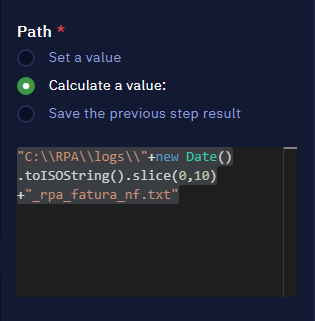
In message I include the type of log (info, error, success, etc), the name of the subprogram and the message itself.
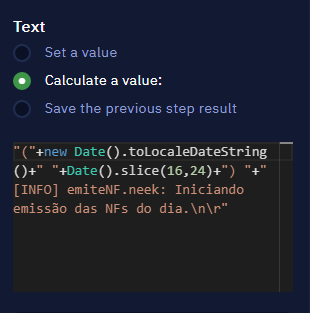
You can see that I use new Date().toLocalDateString() for the date and concatenate it with Date().slice(16,24) for the time in order to get dd/mm/yyyy hh:mm:ss
This way my logs help me understand what is going on during execution.
Thanks @cris-dsc and @spiderMonkey1 for such detailed tutorials, I will definitely use a local log to keep trace of the run.
Anyway i hope Electroneek fix the error soon