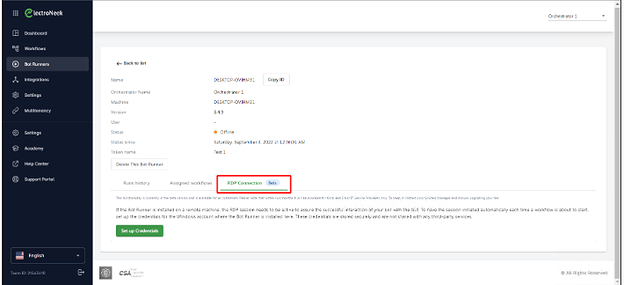This functionality makes it possible for Bot Runners to maintain the active RDP session, including multiple console sessions. This is very useful when executing workflows on remote machines because you do not have to interact with RDP sessions in any way - the Bot Runner will maintain an active RDP session in the background.
Find more information about RDP the Help Center:
RDP Connection in Orchestrator SaaS
To use this functionality, the virtual machine where the Bot Runner is installed must allow a Remote Desktop connection and it must be online. Look at the following screenshot to see how the Remote Desktop connection can be enabled on the machine.

How to establish an RDP connection?
To use this feature, go to the “Bot Runners” tab → Click on the desired Bot Runner to open its settings → Navigate to the “RDP Connection” tab.
To establish an RDP Connection:
- Click “Set up Credentials”.
- Fill in the required fields:
- Address: IP Address (without port number).
- Username. This field may contain two different formats:
usernameorusername@domain. If one format does not work, please try using the other one. - Password.
- Click “Save”.
When the credentials are set, you can test the connection. To do that, click “Test Connection”. You will see the connection status. If necessary, you can delete the credentials (click “Delete”) or change them (click “Change”).
The “Successful” test status means that the connection is established and the Bot Runner is ready to run workflows on a remote machine.