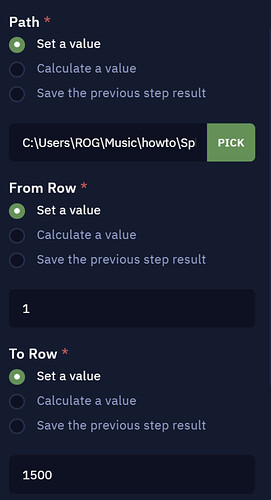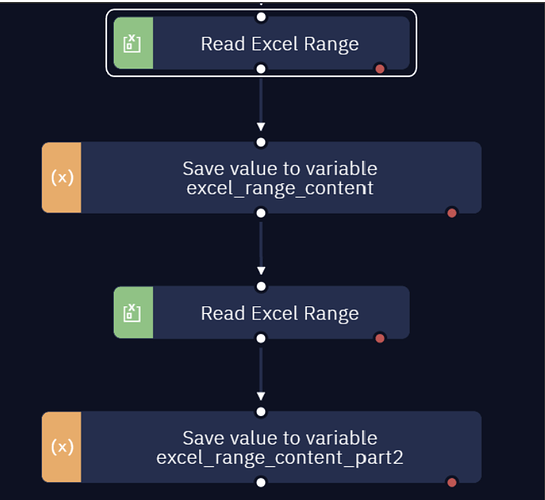When dealing with big-size files, we may need to split them in order to read all their content.
Let’s explore how to split large Excel files.
We will be using this file: Employee Sample Data.xlsx as an example.
Steps
-
Create a new Project in Studio Pro.
-
Insert the Read Excel Range activity.
-
You can split the file as many times as you need. In this particular example, we are going to split it into 2. As the file contains 3,000 rows, we suggest first reading 1,500 lines and then the next 1,500 lines. So, enter the “From row” value as 1 and the “To row value” as 1500.
-
Repeat this procedure one more time.
-
As a result, you obtain two separate variables with the values you previously set. Look at the screenshots below.
To read more step by step guides navigate to the How-to’s section in our Automation Hub