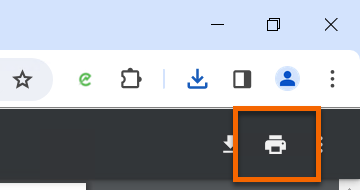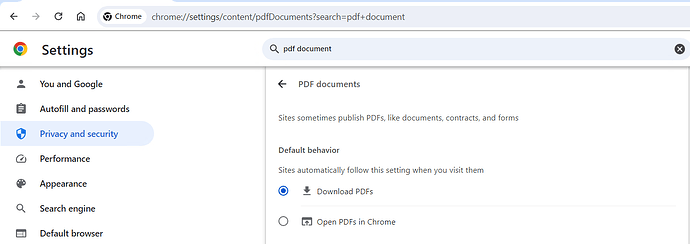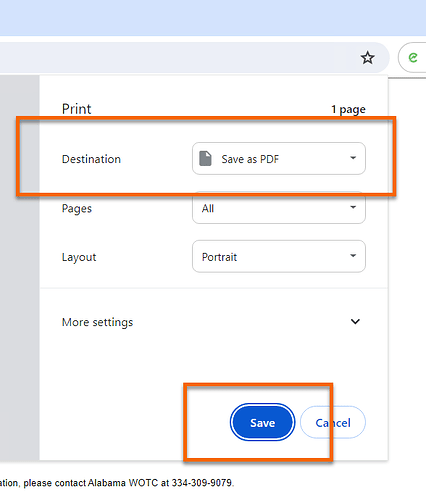Hello! I have a couple of questions related to interacting with Chrome-specific items.
Item #1: PDF Document Default Behavior
Does anyone have any idea about how we can successfully navigate the Chrome Default Behavior for PDF Documents screen in Chrome Settings?
I’ve been using Click on Image, but it’s not always reliable, especially if something changes. I’ve tried using XPath, but it doesn’t work. Some websites require one behavior to be selected while others require the other one.
Item #2: Chrome Built-In Print/Save Window
The same can be said for the built-in Print/Save window. I use a command prompt to change the default printer to Adobe PDF before any documents are printed. I can’t use the Save option when available because some documents are corrupt if they’re saved versus printed. It would be nice to be able to choose the printer from the drop-down and then click the Save button without using work arounds.
Item #3: Chrome Built-In PDF Viewer
I noticed there are a few certain areas in Chrome like the built-in PDF Viewer that are heavily reliant on the bot clicking on image, but that’s very unreliable. I just had to update several processes because Chrome changed the look of some buttons.
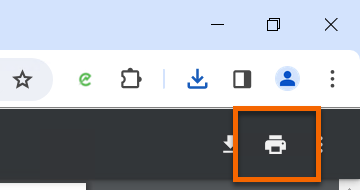
Thank you in advance!
@BrandonTerry We can use GUI Automation activities to work with Chrome setting page(any page specific to chrome)
When we select the Element using GUI Activities we need to go to Advance option and uncheck the Name attribute from Top most Attribute. Please refer the attached video for better understanding. chrome settings.mp4 - Google Drive
We can also simplify it by using URL of settings page.
You can use same logic for other two items you mentioned.
let me know if this helps!
@Kudlappa_Gouder
Thank you so much for your quick and thorough reply. I’m sorry for not including that information in my original post. My process when working with web browsers is to start by using the Web Automation activities. When I comes across instances where those don’t work, I move to GUI, then other activities such as send hotkey and click on image.
When using the Click on element activity under GUI Automation, I actually don’t get the same result you did in your video. The picker selects the entire pane and not the individual elements. I’ve even tried just pressing CTRL X over the element itself, but it always just selects the pane itself over the individual element.
The version of Studio Pro I’m using is 9.6.8. I always make sure to update on every release date. Also, I checked the version of Chrome on our ElectroNeek VM and noticed it needs to be updated. Since this is something that is managed by our IT department, I will reach out to them to have it updated.
Current Chrome Version is Version 119.0.6045.107 (Official Build) (64-bit) in ElectroNeek VM environment.
I noticed that I have a bit of a newer version on my local machine, so I just tried to do the same thing on it. Unfortunately, it’s still selecting the pane and not the individual elements.
Current Chrome Version is Version 119.0.6045.124 (Official Build) (64-bit) on local machine.
Is there anything that I’m missing? Thank you!
Hello @BrandonTerry I just tried with different version of browser and Studio version too and its working as expected. I would suggest you to try to pick the element by hover overing on the element and slightly move around and see if it is able to pick it.
If you are still not able to select it then we need to investigate further. Please create a ticket to support so that we can have check if something in system config causing this.
Hey @BrandonTerry I tried what @Kudlappa_Gouder showed in his video. It is working with me. Like I am able to select the check box using GUI Click activity. I would suggest opening the setting screen, which ever you want, using Open URL activity and then using GUI Click activity, would work.