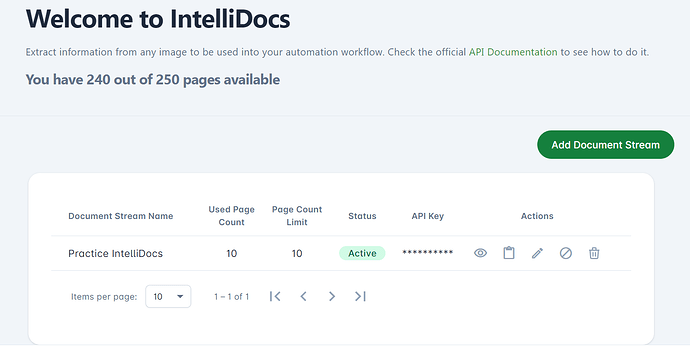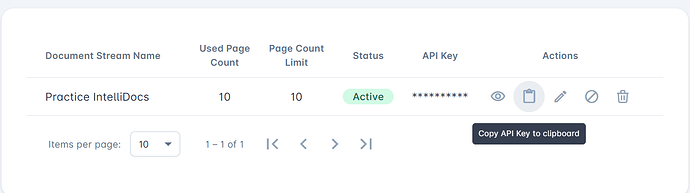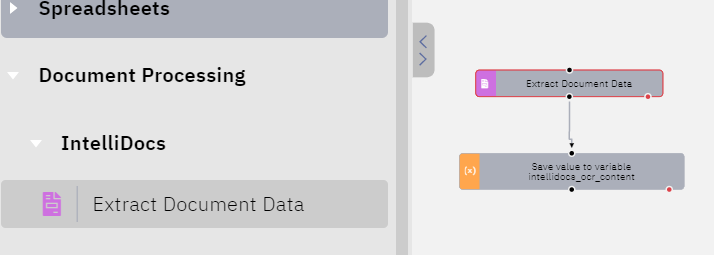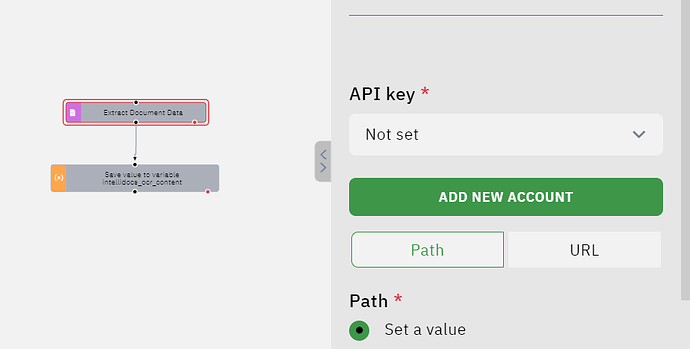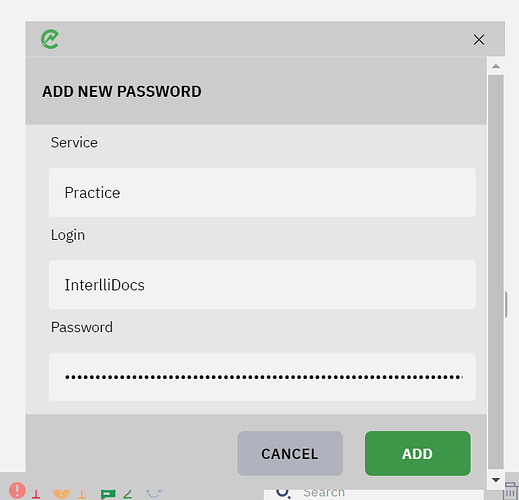Hi Everyone!
I hope you are doing well!
As you know ElectroNeek has launched a new feature IntelliDocs. Here I will guide you step by step how to integrate IntelliDocs in your projects.
-
You should have the Admin ElectroNeek Web portal or you can ask admin to add you in IntelliDocs. Check the following picture for going to IntelliDocs portal
Home → Automation Hub → IntelliDocs
Under this section you’ll have the option of adding a user. Just simply click on it, select the user and add that user. -
After Adding the user. Refresh the page. Go to the IntelliDocs panel. Which will look like the attached picture
In this case I have already created the Document. But you can create it by clicking on Add Document Stream. Name you document and select the page limit. The site has an issue that you can not scroll it down. So if you are facing this issue press Tab for one time and Enter. Your document will be created and will have the same interface you have seen in the above picture. -
Now you have to copy the Api key for later use. Or you can copy the api key later on as well. For that purpose you have to click on the clipboard to copy the api. Follow the below image for it.
-
Open Studio pro. Add IntelliDocs from Document Processing.
-
Now we will be adding the properties to make it work. Go to its properties.
-
Add new account
It does not matter what you enter in Services and Login section. But you must enter the right Api key. Which we have previously generated. -
Add the path of your file where you have the images or document.
-
For model type select Set a value.
I am sure after reading this article you’ll be able to to run IntelliDocs perfectly without any issue. Other than this we do have such articles on ElectroNeek.
Have a great day!
Best Regards,
Muhammad Hayyan Khan