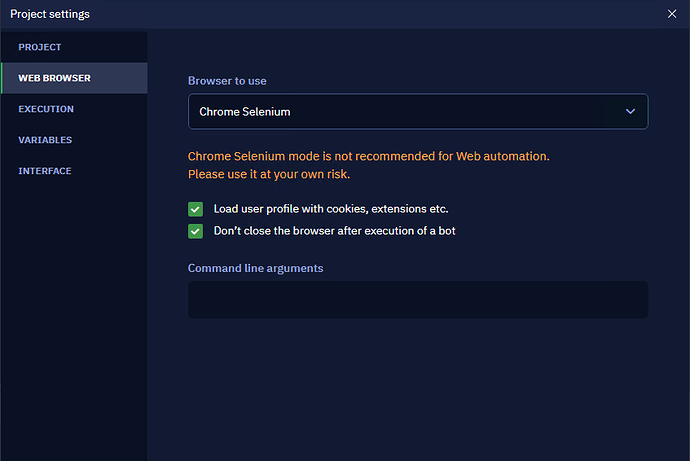What could cause the “Timeout has occurred” error in the “Click Element” action on an element?
When interacting with web pages, a particular element in a given selector may not be found, and the user will receive a “Timeout has occurred” notification in the console.
This situation can occur when using the native Chrome browser. If the item specified in the selector is not found on the page, you can change the browser type to Selenium by: (go to Settings → Project → Browser).
It would also be considered good practice to use the “Wait for element” or “Delay” for 10 -15 seconds before the “Click on element” action.
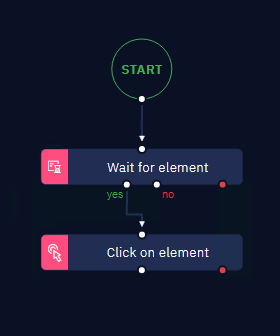
If the item was selected through the Browser picker, open the item through the Browser picker, change the item properties, and check that the item is on the page. If the item is not found, you need to reselect the item or try to disable some of the item properties in the item’s advanced options. To reselect the element, try selecting the element using XPath or the CSS selector, then test if the chosen selector for the element in the browser is correct. If the item is under that Selector, set CSS or XPath Selector in Studio Pro under Browser properties.